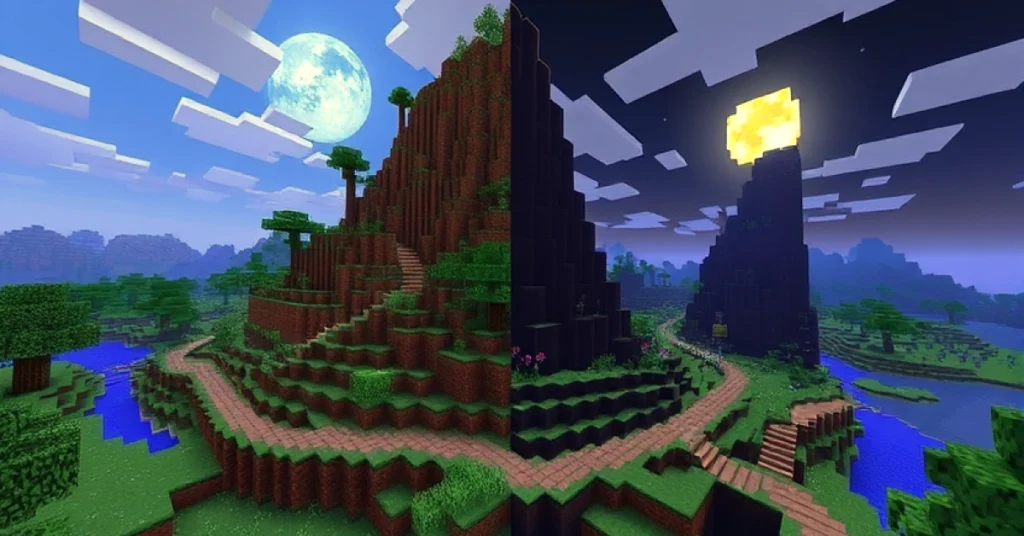Minecraft is one of the most popular games in the world, offering endless possibilities for creativity, exploration, and gameplay. However, optimizing Minecraft’s performance can sometimes be a challenge, especially when you have a high-performance system with 32 GB of RAM. Allocating the right amount of RAM to Minecraft can significantly improve your experience, whether you’re playing vanilla, running a modded version, or hosting a server. In this guide, how much RAM should I allocate to Minecraft if I have 32 GB and help you find the perfect balance?
Understanding Minecraft’s RAM Usage
Before diving into specific numbers, it’s essential to understand how Minecraft utilizes RAM:
-
- Vanilla Minecraft:
- Vanilla Minecraft is relatively lightweight and doesn’t require a significant amount of memory. However, increasing your render distance or adding resource packs can increase memory usage.
- Modded Minecraft:
- Modpacks, especially those with many mods, are memory-intensive. Allocating more RAM can improve performance & reduce lag.
- Hosting a Server:
- Hosting a server requires more RAM, especially if you have many players or run a heavily modded setup. The server’s performance depends on both CPU and RAM allocation.
- Vanilla Minecraft:
How Much RAM Should I Allocate to Minecraft if I Have 32 GB Step-by-Step Guide
The amount of RAM you should allocate depends on your use case:
-
- Vanilla Minecraft (Single Player):
- Recommended: 2-4 GB
- This is sufficient for most players running a vanilla setup with moderate render distances and resource packs.
- Lightly Modded Minecraft:
- Recommended: 4-6 GB
- Light modpacks with 10-20 mods typically require more memory to handle the additional assets and processes.
- Heavily Modded Minecraft:
- Recommended: 6-10 GB
- Large modpacks like RLCraft or All the Mods 6 can consume significant memory. Allocating enough RAM ensures smooth gameplay.
- Hosting a Minecraft Server:
- Recommended:
- Small Server (1-5 players): 2-4 GB
- Medium Server (6-10 players): 4-8 GB
- Large Server (10+ players): 8-16 GB
- Vanilla Minecraft (Single Player):
Considerations When Allocating RAM
While it might seem tempting to allocate as much RAM as possible, there are several factors to keep in mind:
-
- Diminishing Returns:
- Allocating excessive RAM won’t necessarily improve performance. In some cases, it can lead to inefficiencies, such as longer garbage collection times in Java.
- System Requirements:
- Your operating system & other applications also want RAM. Ensure you leave enough memory for background processes and multitasking.
- Java Version:
- Use a 64-bit version of Java to allocate more than 2 GB of RAM. Ensure you’re running the latest Java version for optimal performance.
- Graphics Settings:
- Adjusting settings like render distance, particle effects, and graphics quality can impact memory usage.
- Diminishing Returns:
How to Allocate RAM to Minecraft
Here’s a step-by-step guide to allocating RAM to Minecraft:
For the Default Launcher
-
- Open the Minecraft Launcher.
- Click on the “Installations” tab.
- Select the profile you want to edit and click the three dots, then choose “Edit.”
- Click “More Options.”
- Locate the JVM arguments field. It should look something like this:
-Xmx2G -Xms2G
- Adjust the -Xmx value to set the maximum RAM. For example:
- Allocate 4 GB: -Xmx4G
- Allocate 8 GB: -Xmx8G
- Save your changes and start the game.
For Third-Party Launchers (e.g., CurseForge, ATLauncher)
- Open the launcher and navigate to settings or profile management.
- Look for a memory allocation option.
- Adjust the slider or input the desired quantity of RAM.
- Save your changes and launch the game.
Best Practices for Allocating RAM
-
- Start Small:
- Begin with 4 GB and increase gradually based on your needs. Monitor performance to find the sweet spot.
- Avoid Over-Allocation:
- Leave at least 8 GB for your operating system and other applications if you have 32 GB of RAM.
- Monitor Performance:
- Use in-game debug tools (F3 screen) or external monitoring software to check memory usage.
- Optimize Modpacks:
- Remove unnecessary mods and optimize settings to reduce memory consumption.
- Allocate in Multiples of 2:
- It’s a good practice to allocate memory in powers of 2 (e.g., 4 GB, 8 GB, 16 GB) for stability.
- Start Small:
Example Scenarios for a 32 GB System
Here are some recommendations for a system with 32 GB of RAM:
-
- Vanilla Minecraft:
- Allocate 4-6 GB for smooth gameplay with high render distances and resource packs.
- Modded Minecraft (Medium Mods):
- Allocate 8-12 GB to handle moderate modpacks without performance issues.
- Modded Minecraft (Heavy Mods):
- Allocate 12-16 GB for massive modpacks with extensive assets and complex mechanics.
- Hosting a Server & Playing on the Same PC:
- Allocate 8-12 GB for the server and 4-8 GB for the client. Ensure enough RAM is left for the operating system.
- Dedicated Server Hosting:
- Allocate up to 16 GB if hosting a large, heavily modded server for multiple players.
- Vanilla Minecraft:
Common Issues and Solutions
- Game Crashes After Allocating RAM:
- Ensure you’re using a 64-bit Java version.
- Reduce the allocated RAM to prevent over-allocation.
- Lag or Stuttering Despite High RAM Allocation:
- Check CPU and GPU performance; Minecraft is CPU-intensive.
- Optimize graphics settings and reduce render distance.
- Java Garbage Collection Issues:
- Excessive RAM can lead to inefficient garbage collection. Stick to recommended values.
Conclusion
With 32 GB of RAM, you have the flexibility to allocate significant memory to Minecraft while leaving plenty for other tasks. Whether you’re playing vanilla, modded, or hosting a server, finding the right balance is key to optimizing performance. Start with a moderate allocation and adjust based on your specific needs. Remember, more isn’t always better—allocating the right amount of RAM ensures a smooth and enjoyable Minecraft experience.
Follow the tips and guidelines in this guide to make the most of your powerful system and take your Minecraft gameplay to the next level!