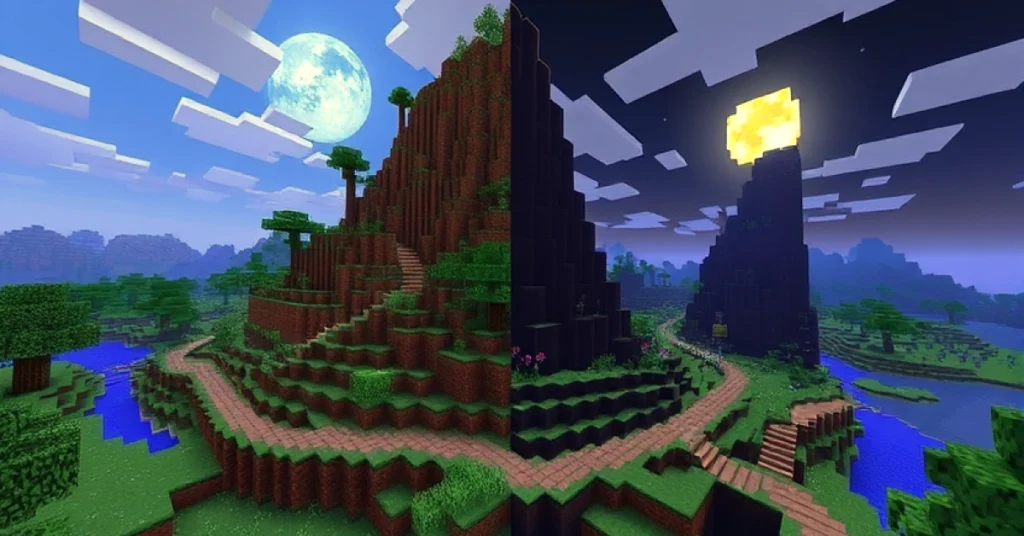Two-factor authentication (2FA) is an essential security measure that provides an extra layer of protection for your Fortnite account. This guide will walk you through the step-by-step process how to enable two factor authentication Fortnite Nintendo switch.
Why Enable Two-Factor Authentication for Fortnite?
Fortnite accounts are valuable, especially if you’ve invested time and money into purchasing skins, emotes, and other in-game items. Enabling 2FA helps to:
- Secure Your Account: Prevent unauthorized access.
- Protect Purchases: Ensure your V-Bucks and skins are safe.
- Earn Rewards: Epic Games offers free in-game rewards, such as the Boogiedown emote, for enabling 2FA.
- Comply with Security Policies: Certain in-game features, like gifting items to friends, require 2FA to be activated.
Step-by-Step Guide How to Enable Two Factor Authentication Fortnite Nintendo Switch
Follow these steps to enable 2FA for Fortnite on your Nintendo Switch:
Step-1: Log in to Your Epic Games Account
- Access the Epic Games Website:
- Open a web browser on your PC, smartphone, or tablet and go to the Epic Games website.
- Log in to Your Account:
- Press on the Sign In button in the top-right corner.
- Enter the email address & password associated with your Epic Games account.
- If you use your Nintendo account to log in, select the Sign in with Nintendo option and follow the prompts.
Step-2: Navigate to Account Settings
- Access Account Settings:
- Once logged in, press on your username in the top-right corner.
- From the dropdown menu, select Account.
- Go to Password & Security:
- In the left-hand menu, press on Password & Security. This section contains all the security settings for your account.
Step-3: Enable Two-Factor Authentication
In the Password & Security section, you’ll find three options for 2FA. You can enable one or more methods based on your preference:
Option-1: Enable Email Authentication
- Scroll down to the Email Authentication section.
- Click the Enable Email Authentication button.
- Epic Games will send a verification code to your sing up email address.
- Open your email inbox, find the email from Epic Games, and copy the verification code.
- Return to the Epic Games website and enter the code to complete the process.
Option-2: Enable Authenticator App
- Scroll down to the Authenticator App section.
- Click the Enable Authenticator App button.
- Download an authenticator app, such as Google Authenticator or Authy, on your smartphone or tablet.
- Open the app & scan the QR code displayed on the Epic Games website.
- The app will generate a one-time code. Enter this code on the website to link the app to your account.
Option-3: Enable SMS Authentication
- Scroll down to the SMS Authentication section.
- Click the Enable SMS Authentication button.
- Enter your mobile phone number.
- Epic Games will send a verification code via text message.
- Enter the code on the website to complete the setup.
Step-4: Confirm 2FA is Enabled
After enabling your chosen 2FA method(s), you’ll see a confirmation message in your account settings. Additionally, Epic Games will send a confirmation email to notify you that 2FA has been successfully activated.
How to Use 2FA When Logging Into Fortnite on Nintendo Switch
Once 2FA is enabled, you’ll need to authenticate your login when accessing Fortnite on your Nintendo Switch. Here’s how it works:
- Launch Fortnite:
- Open Fortnite on your Nintendo Switch and attempt to log in.
- Enter Your Credentials:
- Input your email address and password as usual.
- Provide the Secondary Code:
- Depending on the 2FA method you’ve enabled, you’ll be prompted to:
- Enter a code sent to your email.
- Input a code generated by your authenticator app.
- Enter a code sent via SMS.
- Depending on the 2FA method you’ve enabled, you’ll be prompted to:
- Access Your Account:
- Once the code is verified, you’ll gain access to your Fortnite account.
Tips for Managing Two-Factor Authentication
- Keep Backup Codes: Some 2FA methods provide backup codes. Store these in a secure location in case you lose access to your primary authentication method.
- Update Contact Information: Ensure your email address and phone number are up to date to avoid issues with receiving authentication codes.
- Use a Reliable Authenticator App: Apps like Google Authenticator and Authy are widely trusted and easy to use.
- Avoid Sharing Codes: Never share your 2FA codes with anyone, even if they claim to be from Epic Games.
Troubleshooting Common 2FA Issues
1. I Didn’t Receive the Verification Code
- Check your spam or junk folder if you don’t see the email in your inbox.
- Ensure your phone has network coverage if using SMS authentication.
- Verify that your email address or phone number is correct in your Epic Games account settings.
2. I Lost Access to My Authenticator App
- Use backup codes if you’ve saved them.
- Contact Epic Games Support to recover your account.
3. 2FA Is Not Working on My Nintendo Switch
- Ensure you’re entering the most recent code generated by your authenticator app.
- Double-check your internet connection, as a poor connection can cause login issues.
- Log out and log back into your Epic Games account to refresh the authentication process.
Benefits of Enabling 2FA for Fortnite on Nintendo Switch
- Enhanced Security: Protect your account from hackers and unauthorized access.
- Free In-Game Rewards: Earn rewards like the Boogiedown emote as a bonus for enabling 2FA.
- Access to Gifting Features: Enable gifting to send items to your friends in Fortnite.
- Peace of Mind: Enjoy Fortnite knowing your account is secure.
Conclusion
How to enable two factor authentication Fortnite Nintendo switch is a simple yet powerful way to secure your Epic Games account. By following the steps outlined in this guide, you can protect your account, enjoy exclusive rewards, and ensure a safe gaming experience. Don’t wait—enable 2FA today and take control of your account security!