Fortnite has been a favorite among gamers worldwide since its release, with its battle royale mode standing out as a major highlight. However, how to play Fortnite on iPad without Xbox cloud gaming became more challenging after Apple removed the game from the App Store in 2020 due to disputes with Epic Games. This left many iPad users wondering how they could still enjoy Fortnite on their devices.
Fortunately, there are alternative ways to play Fortnite on an iPad without relying on Xbox Cloud Gaming. This guide will walk you through the steps to access Fortnite on your iPad and provide helpful tips to optimize your gaming experience.
Why Fortnite Is Unavailable on the App Store
Before diving into solutions, it’s helpful to understand why Fortnite is no longer available on the App Store. In 2020, Epic Games introduced its own in-app payment system, bypassing Apple’s 30% fee for app store transactions. Apple subsequently delete Fortnite for violating its policies. While legal battles between Apple and Epic Games continue, Fortnite has remained unavailable on the App Store.
Step-by-Step Guide How to Play Fortnite on iPad Without Xbox Cloud Gaming
Though Fortnite isn’t officially on the App Store, there are a few reliable methods to play the game on your iPad without using Xbox Cloud Gaming. Below are the top options:
1. Use NVIDIA GeForce NOW
NVIDIA’s GeForce NOW is a cloud gaming service that allows you to stream and play games, including Fortnite, on a variety of devices. Here’s how to setting it up on your iPad:
Step-1: Sign Up for GeForce NOW
- Visit the GeForce NOW website and create an account.
- GeForce NOW offers a free tier with limited session lengths, or you can subscribe to a premium plan for enhanced performance and longer gaming sessions.
Step-2: Open Safari on Your iPad
- Open the Safari browser on your iPad and navigate to the GeForce NOW website.
- Log in to your account.
Step-3: Add GeForce NOW to Your Home Screen
- Tap the share button in Safari & select Add to Home Display. This creates a shortcut for quick access to GeForce NOW.
Step-4: Launch Fortnite
- Once logged into GeForce NOW, search for Fortnite in the library and launch the game.
- Log in with your Epic Games account to access your progress & purchases.
GeForce NOW streams the game to your iPad, so you’ll need a stable internet connection for a smooth gaming experience.
2. Play Fortnite Through a Web Browser
Another option is to play Fortnite directly through a web browser. Epic Games has partnered with NVIDIA to make Fortnite accessible via Safari. Here’s how you can do this:
Step-1: Open Safari or Another Web Browser
- On your iPad, open Safari or any other web browser that supports cloud gaming.
Step-2: Visit NVIDIA GeForce NOW’s Website
- Navigate to play.geforcenow.com & log in to your NVIDIA account.
Step-3: Launch Fortnite
- Search for Fortnite within the GeForce NOW platform and start playing.
- Similar to the GeForce NOW app, you’ll want to log in with your Epic Games credentials.
This method is nearly identical to using the GeForce NOW app but skips the need for downloading or installing any software.
3. Use a Remote Desktop App
If you have Fortnite installed on a PC or Mac, you can use a remote desktop app to stream the game to your iPad. Here’s how to set it up:
Step-1: Install a Remote Desktop App
- Download a remote desktop app like Steam Link, Parsec, or Moonlight on both your iPad and your PC/Mac.
Step-2: Connect Your Devices
- Launch the remote desktop app on your PC/Mac and iPad. Follow the instructions to connect the devices.
Step-3: Play Fortnite
- Open Fortnite on your PC/Mac and use the remote desktop app to mirror the game on your iPad.
While this method works well, it requires your PC/Mac to remain on and connected to the internet during your gaming session.
Tips for Optimizing Your Fortnite Experience on iPad
Playing Fortnite on your iPad through alternative methods can still be a great experience. Few tips to enhance your gameplay:
1. Use a Controller
- Fortnite is compatible with Bluetooth controllers, including the Xbox or PlayStation controller. Pairing a controller with your iPad can provide a more traditional and comfortable gaming experience.
2. Ensure a Stable Internet Connection
- Cloud gaming relies heavily on your internet connection. Use a Wi-Fi network with minimal interference and sufficient bandwidth for smooth gameplay.
3. Adjust Graphics Settings
- Depending on the method you use to play Fortnite, you may be able to adjust the game’s graphics settings for optimal performance. Lowering settings can reduce lag and improve frame rates.
4. Keep Your iPad Charged
- Cloud gaming & streaming can drain your iPad’s battery quickly. Ensure your device is fully charged or connected to a power source during extended gaming sessions.
5. Close Background Apps
- Close any unnecessary apps running in the background to free up system resources & improve performance.
Common Questions About Playing Fortnite on iPad
1. Is Fortnite coming back to the App Store?
- Currently, there is no official announcement about Fortnite’s return to the App Store. The ongoing legal disputes between Epic Games and Apple will determine its future availability.
2. Can I play Fortnite on iPad for free?
- Yes, Fortnite is free to play through methods like GeForce NOW or browser-based streaming. However, some cloud gaming services offer premium plans for enhanced performance.
3. Do I need an Epic Games account to play Fortnite on iPad?
- Yes, an Epic Games account is required to log in and access your progress, skins, and other in-game items.
4. Is GeForce NOW safe to use?
- Yes, GeForce NOW is a trusted and secure platform developed by NVIDIA. It’s widely used for cloud gaming across various devices.
Conclusion
While Fortnite’s removal from the App Store may have created challenges for iPad users, it’s still possible to enjoy the game through alternative methods. Services like NVIDIA GeForce NOW, browser-based streaming, and remote desktop apps provide excellent options for playing Fortnite on your iPad without relying on Xbox Cloud Gaming.
By following the steps in this guide and optimizing your setup, you can dive back into Fortnite’s exciting world and battle it out with friends and players worldwide. So gear up, drop into the battlefield, & may the Victory Royale be yours!

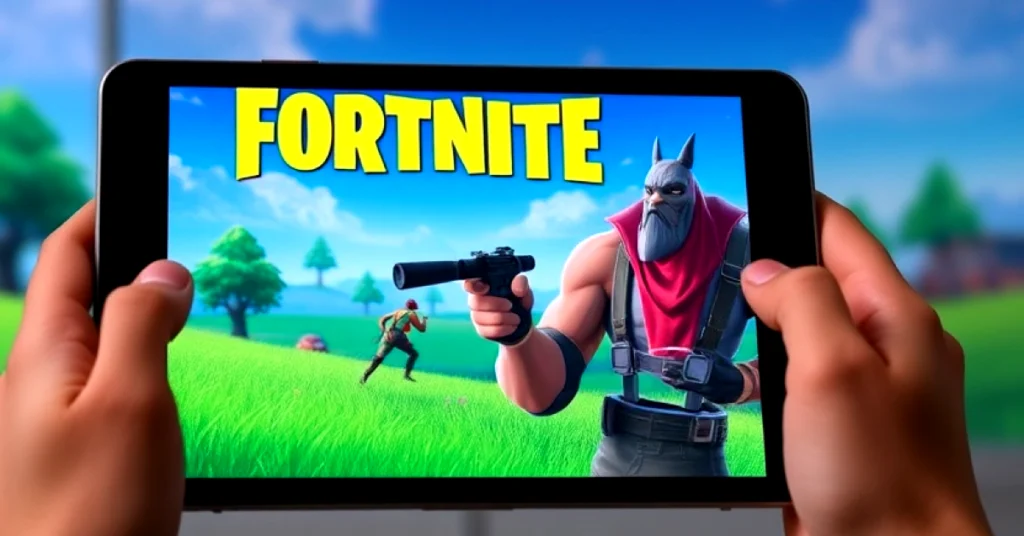
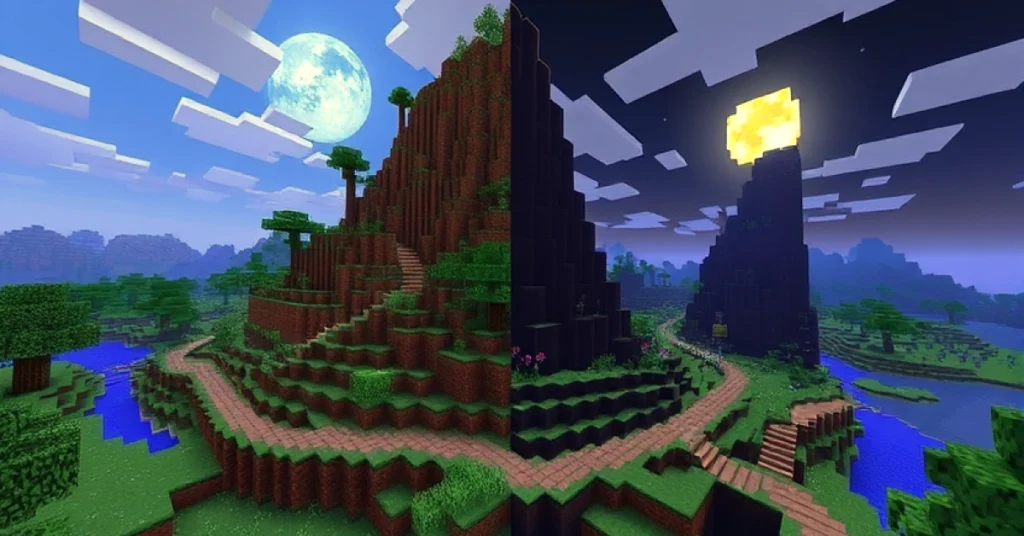

Your point of view caught my eye and was very interesting. Thanks. I have a question for you.