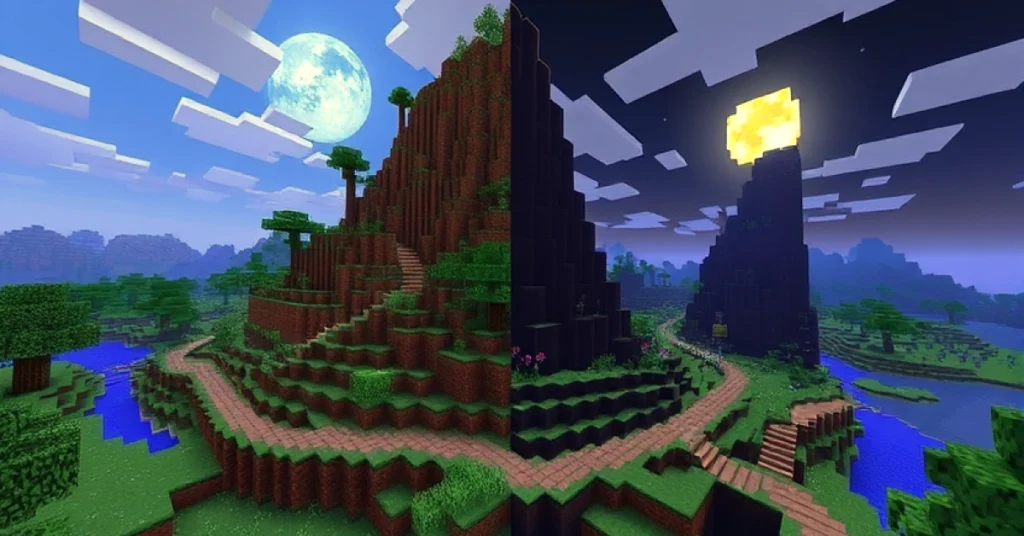When you have always desired to play Minecraft together with your friends at any time, then you can start your own server using a PC. First, you need to download the official Minecraft server software on the Mojang site, install the most recent Java version and ensure that your computer is suitable to run the game (the minimum RAM requirement is 8GB). Once downloaded, put the server .jar file in a separate folder, and then run it once to create configuration files, then edit the EULA.txt file to accept the license, and then start the server again.
Last but not least, you should set your firewall to permit Java or the Minecraft port (default: 25565) and, in case you wish your friends out of your network to play with you, enable port forwarding in your router. These steps will have you with a running Minecraft server that you can go on an adventure in.
Learn how to start your own Minecraft server on PC with this easy guide. Set up, configure, and invite friends to enjoy smooth, lag-free gameplay.
1. What is the reason to host your own Minecraft Server?
Running Minecraft server means you have full control of your gaming experience. You have control over who plays with you, create a world to your liking, add mods or plugins and change the settings to your community way. You can build your own server to make the best environment whether you are building a personal playground with close friends or a community hub to play with other players.
2. Check System Requirements
Make sure that your PC is capable of supporting the server and your game client before installing. The following are the simple rules:
- CPU: Intel Core i5 or AMD Ryzen (or higher) 5.
- RAM: 8GB minimum (reserve at least 2GB-4GB to the server)
- Storage: 5GB of free space (you can get more when you install mods or have big worlds)
- OS: Windows 10/11, macOS, or Linux with Java installed.
- Internet: A connection with at least 5Mbps upload speed, and multiple players
- Internet: A connection with at least 5Mbps upload speed, and several players.
Older or underpowered PCs may have lag- particularly when there are more players or heavy mods.
3. Install Java
Servers Minecraft servers are based on Java, and thus ensure you have the most recent Java Runtime Environment (JRE) or Java Development Kit (JDK).
- Go to Oracle Java downloads or use Adoptium for OpenJDK.
- Get the version that suits your OS.
- Install and verify by typing in your terminal or Command Prompt, java -version.
4. Get the Minecraft Server File.
Mojang also offers the official.jar server file per version:
- Visit the official Minecraft server download.
- Get the latest release (or a version in particular if you want to be compatible with some mods).
- Prepare a new folder (e.g. MinecraftServer) and put the .jar file in it.
5. Install Server the First Time.
Open Command Prompt or your systems terminal and go to the server folder and run:
nginx Copy code java -Xmx2G -Xms1G -jar server.jar nogui
- -Xmx defines the maximum memory (e.g. 2G 2GB).
- -Xms determines the start-up RAM.
- nogui is run without a graphical interface as an optimistic way to run the server.
In the initial launch, configuration files will be generated like eula.txt.
6. Accept the EULA
Find the eula.txt file in the server folder and edit it in a text editor, and alter:
ini Copy code eula=false
to
ini Copy code eula=true
Close and save the file and restart the server.
7. Server Properties
To modify the gameplay settings, open server.properties file:
- motd: Message in the server list.
- max-players: Maximum number of players at the same time.
- challenging: easy, normal, hard or peaceful.
- white-list: Allow it to be on when you want only approved users.
Adjust these settings to make your dream Minecraft world.
8. Enabling Connections via the Firewall
When Windows requests to permit Java through the firewall, select the option of allow. In case you miss the prompt, then open Control Panel, Windows Defender Firewall, and allow an app and allow Java manually.
Users of Linux or macOS can enable their firewall through terminal or system preferences.
9. configure port forwarding (Optional)
You may skip this step, however, when you are planning to play on your local network. In the case of friends not on your network:
- Sign in to the router administration.
- Locate Port Forwarding.
- Port 25565 (TCP) to the local IP address of your computer.
- Save and reboot your router.
Send your IP to your friends to join.
10. Connect to Your Server
Start Minecraft, and then under Multiplayer, Add Server, type your server name, and:
- localhost in case you are on the same PC.
- Your external IP (or domain in case you have one configured) to which others can connect.
Click Join Server and you are in!
11. Advanced Customization
Want to spice up your server? Explore these enhancements:
- Plugins & Mods: PaperMC or Spigot are used as a plugin, Forge/Fabric as a mod.
- Resource Packs: Modify appearances and sounds to a personal feel.
- Backups: Have frequent world backups to guard against crashes.
- Optimization: Increase the amount of RAM or apply performance tweaks such as Lithium and Spark.
12. Troubleshooting Problematic Situ
- Server fails to start: Java is not installed, or syntax in your start command.
- Friends are not able to connect: Port forwarding should be confirmed, firewall settings, or hosting service should be used when your ISP blocks ports.
- Lag: Minimise rendering distance, reduce players or upgrade hardware.
13. Think about a Hosting Service or Dedicated Server.
In case of an increase in your player base or you have a PC that cannot support it, you may rent a Minecraft hosting plan. Uptime, security and backups are managed by the providers and you can concentrate on gameplay rather than maintenance.
Final Thoughts
How to start your own Minecraft server on PC? Setting up your own Minecraft server on a PC is not as complex as it may seem- and it is extremely satisfying. It only takes a little preparation to get a private playground to enjoy adventures, create huge projects or experiment with creative ideas. Either you maintain it small with your friends or become a vibrant community, having a server in control makes you the owner of the Minecraft world.