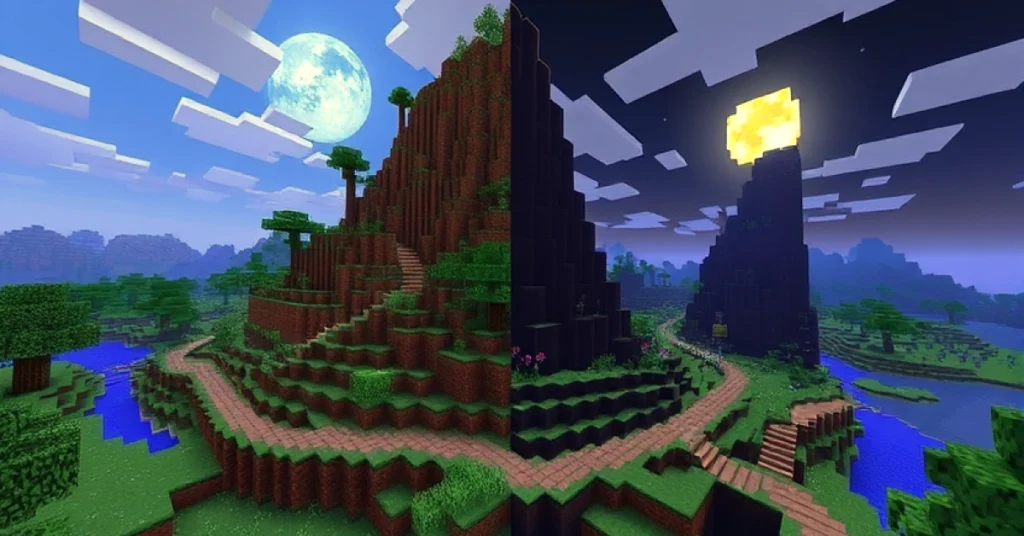Minecraft Forge 1.12.2 remains one of the most famous versions for modded gameplay due to the vast number of mods available. However, running mods on your server can significantly increase its resource requirements, especially in terms of RAM. Allocating more RAM to your Minecraft Forge 1.12.2 server ensures smoother performance, reduces lag, and helps prevent crashes during gameplay. This comprehensive guide will walk you through the process of how to allocate more RAM to a Minecraft Forge 1.12.2 server for the best possible experience.
Why Allocate More RAM to a Minecraft Server?
RAM is a crucial component for any Minecraft server as it handles the following:
- World Generation: Loading chunks for players as they explore the world.
- Player Actions: Managing interactions like placing blocks, fighting mobs, or crafting items.
- Mods: Supporting the additional scripts, assets, and processes introduced by mods.
- Entities: Handling mobs, items, and other in-game entities.
When your server runs out of available RAM, it can lead to severe lag, crashes, and TPS (ticks per second) drops. Allocating sufficient RAM ensures smooth gameplay, especially when hosting multiple players or running large modpacks.
Prerequisites
Before allocating more RAM, make sure you meet these requirements:
1. 64-bit Java Installation
Minecraft Forge requires 64-bit Java to allocate more than 2 GB of RAM. To check your Java version:
- Open a terminal or command prompt and type:
java -version
- Look for the “64-bit” indication. If you’re running 32-bit Java, download and install the 64-bit version from Oracle or Adoptium.
2. Sufficient System RAM
Ensure your computer has enough RAM to allocate to the server. For example, if you want to allocate 4 GB to Minecraft, your system should have at least 8 GB total (leaving 4 GB for the operating system and other applications).
3. Minecraft Forge Server Files
Make sure you have the Minecraft Forge 1.12.2 server files downloaded and ready to run.
Step-by-Step Guide How to Allocate More RAM to a Minecraft Forge 1.12.2 Server
1. Locate or Create Your Start Script
The start script is a file that launches your Minecraft server with the desired RAM allocation.
-
-
- Navigate to your Forge server folder.
- Look for an existing script file, such as start.bat (Windows) or start.sh (Linux/macOS). If no script exists, create one:
- For Windows: Create a new text file and save it as start.bat.
- For Linux/macOS: Create a new text file and save it as start.sh.
- Open the script file in a text editor & add the seeing command:
java -Xms1G -Xmx4G -jar forge-1.12.2.jar nogui
- -Xms1G: Initial RAM allocation (1 GB in this example).
- -Xmx4G: Maximum RAM allocation (4 GB in this example).
- Replace forge-1.12.2.jar with the accurate name of your Forge server .jar file.
- nogui: Disables the graphical interface to save resources.
- Save the file and close the text editor.
-
2. Run the Server
To run your server with the new RAM allocation:
- On Windows: Double-click the start.bat file.
- On Linux/macOS: Open a terminal, navigate to the server folder, and run:
./start.sh
3. Verify RAM Allocation
Check your server logs to confirm the memory allocation. Look for a line indicating the maximum memory, such as:
[INFO] Starting Minecraft server with 4 GB of RAM
Alternatively, use a system monitoring tool like Task Manager (Windows) or htop (Linux) to verify memory usage.
Optimizing RAM Allocation
While allocating many RAM can improve performance, allocating too much can lead to inefficiencies. Follow these tips to optimize your server’s RAM usage:
1. Assess Your Server’s Needs
- Small Servers: 2-4 GB for light modpacks or up to ten players.
- Medium Servers: 4-8 GB for moderate modpacks or 10-20 players.
- Large Servers: 8-16 GB for heavy modpacks or 20+ players.
2. Leave Sufficient RAM for the System
Don’t allocate all your system’s RAM to Minecraft. Reserve at least 2-4 GB for the operating system and other applications.
3. Monitor Performance
Regularly monitor your server’s performance (e.g., TPS, CPU usage) and adjust RAM allocation as needed.
Advanced Configuration Options
For advanced users, adding Java flags can further optimize server performance:
1. Garbage Collection Optimization
Use the G1 garbage collector for better memory management:
java -Xms4G -Xmx8G -XX:+UseG1GC -XX:MaxGCPauseMillis=50 -jar forge-1.12.2.jar nogui
- -XX:+UseG1GC: Enables the G1 garbage collector.
- -XX:MaxGCPauseMillis=50: Reduces garbage collection pauses.
2. Pre-Generate Chunks
Chunk generation is memory-intensive. Pre-generating chunks can reduce lag:
- Install a plugin like WorldBorder or Chunky.
- Use the plugin to generate chunks before players join.
- Remove the plugin after pre-generation to free up resources.
3. Optimize Mods
- Use lightweight mods where possible.
- Remove unused or conflicting mods.
- Install performance-enhancing mods like Phosphor, Lithium, or FerriteCore.
Troubleshooting
1. Server Won’t Start After Allocating More RAM
- Ensure you have 64-bit Java installed.
- Verify that your system has enough available RAM.
- Double-check the syntax of your start script.
2. High Memory Usage Despite Allocation
- Review mods and plugins for memory leaks.
- Lower the view-distance in server.properties to reduce chunk loading.
- Schedule regular server restarts to clear memory leaks.
3. Lag Issues Persist
- Monitor server performance metrics, such as TPS.
- Optimize server settings, mods, and plugins.
- Upgrade your hardware or consider switching to a paid hosting provider if needed.
Conclusion
Allocating more RAM to your Minecraft Forge 1.12.2 server is essential for running modded gameplay smoothly. By following this guide, you can easily allocate the necessary resources and optimize your server for the best experience. Remember to regularly monitor performance and adjust settings as wanted. With proper configuration, your Minecraft Forge server will be well-equipped to handle mods, players, and the demands of Minecraft 1.12.2!