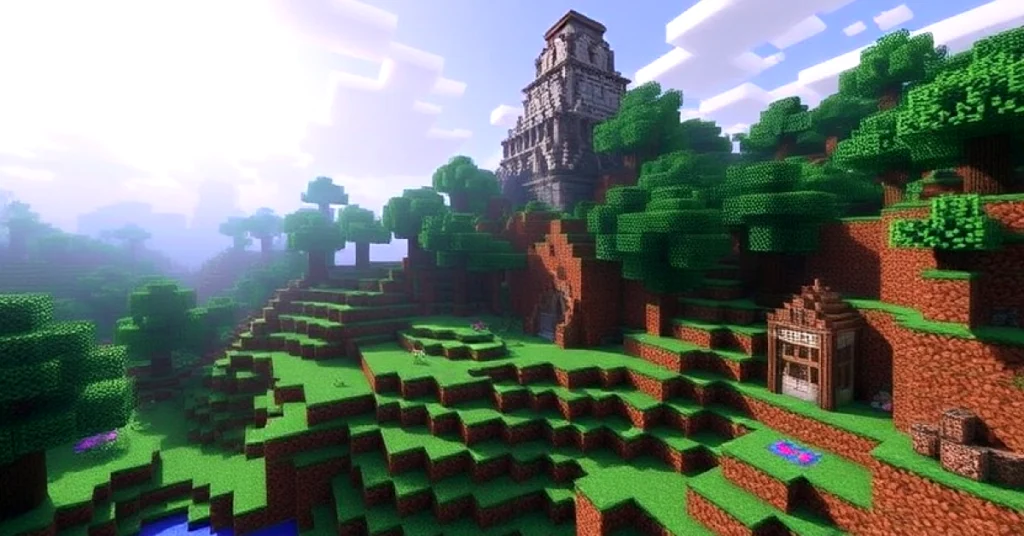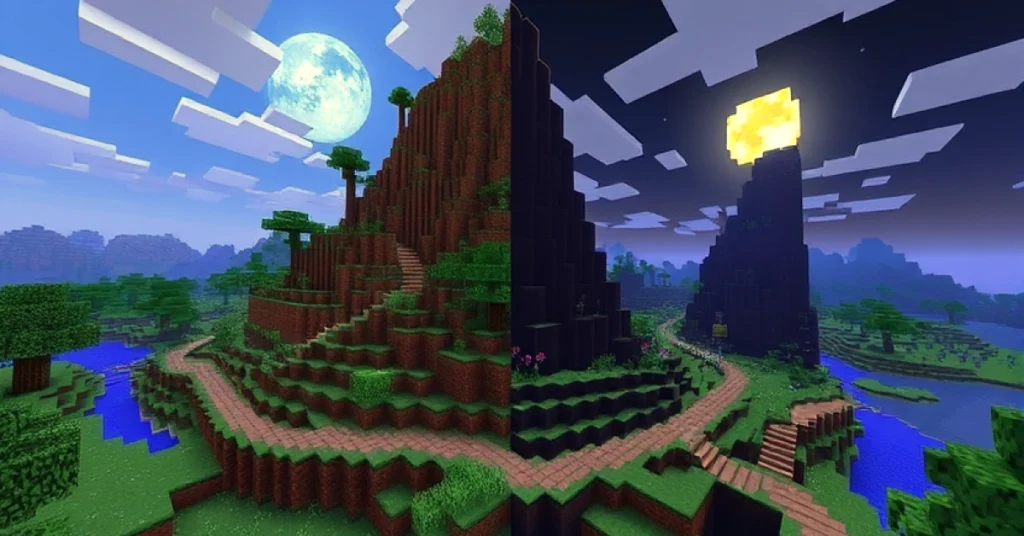Minecraft servers can sometimes experience lag or performance issues, especially when running mods or handling a large number of players. If you’re using Fabric, a lightweight and flexible modding platform for Minecraft, allocating more RAM to your server can greatly enhance its performance. This guide will walk you through the steps how to allocate more RAM to a Minecraft server using Fabric and ensure smoother gameplay for everyone.
Why Allocate More RAM to a Minecraft Server?
RAM (Random Access Memory) is crucial for Minecraft servers as it handles game data, player interactions, and mod processes in real time. Insufficient RAM allocation can lead to:
- Lag or stuttering during gameplay.
- Slow chunk loading.
- Crashes, especially when running mods or handling multiple players.
By allocating more RAM, you allow the server to process more data efficiently, resulting in a better gaming experience.
How Much RAM Should You Allocate?
The amount of RAM to allocate depends on server’s need:
-
- Vanilla Server (No Mods):
- 1-2 GB for up to 5 players.
3-4 GB for 10+ players.
- 1-2 GB for up to 5 players.
- Lightly Modded Server:
- 4-6 GB for small modpacks (20-30 mods).
- Heavily Modded Server:
- 6-10 GB or more for large modpacks (50+ mods).
- Large Multiplayer Server:
- 8-16 GB for 20+ players and/or heavy mods.
- Vanilla Server (No Mods):
Ensure you leave enough RAM for your operating system and other applications. For example, if you have 16 GB of RAM, avoid allocating more than 12 GB to your Minecraft server.
Steps to How to Allocate More RAM to a Minecraft Server Using Fabric
Allocating more RAM to your Fabric server involves editing the startup script or launch configuration. Here’s how:
1. Install Java 64-Bit
Fabric servers require Java to run. To allocate more than 2 GB of RAM, you need a 64-bit version of Java.
- Download the latest 64-bit Java version from Oracle or Adoptium.
- Install it on your system and verify the installation by running:
java -version
Ensure the output specifies a 64-bit version.
2. Locate Your Fabric Server Files
Ensure you have the Fabric server files set up:
- Download the Fabric server installer from the original Fabric Website.
- Run the installer and choose the “Server” option.
- Place the downloaded files in a dedicated folder.
3. Create or Edit the Startup Script
The startup script is where you define the amount of RAM to allocate.
- Open your Fabric server folder.
- Locate the start.bat (Windows) or start.sh (Mac/Linux) file. If it doesn’t exist, create one.
Example Startup Script for Windows:
java -Xms2G -Xmx4G -jar fabric-server-launch.jar nogui pause
Example Startup Script for Mac/Linux:
#!/bin/bash java -Xms2G -Xmx4G -jar fabric-server-launch.jar nogui
Explanation of Flags:
- -Xms2G: Sets the initial amount of RAM allocated (2 GB in this example).
- -Xmx4G: Sets the maximum amount of RAM allocated (4 GB in this example).
- fabric-server-launch.jar: Replace this with the actual name of your Fabric server’s JAR file.
- nogui: Disables the graphical user interface for better performance.
4. Adjust RAM Allocation
Modify the -Xms and -Xmx values based on your needs. For example:
- Allocate 8 GB:
java -Xms4G -Xmx8G -jar fabric-server-launch.jar nogui
- Allocate 12 GB:
java -Xms6G -Xmx12G -jar fabric-server-launch.jar nogui
5. Save and Run the Script
- Save your changes to the script file.
- Double-click the script (Windows) or run it in the terminal (Mac/Linux) to start the server.
- Verify the server is using the allocated RAM by monitoring the startup logs or using server management tools.
Troubleshooting RAM Allocation Issues
If you encounter issues when allocating more RAM, try these solutions:
-
- Error: “Could not stock sufficient’ s way for object heap”:
- This error occurs when you allocate more RAM than is available. Reduce the -Xmx value.
- Server Crashes After Allocation:
- Ensure you’re using a 64-bit version of Java.
- Check for compatibility issues with mods or plugins.
- High RAM Usage Despite Allocation:
- Use tools like Spark or VisualVM to identify performance bottlenecks.
- Optimize mods and reduce unnecessary resource usage.
- Error: “Could not stock sufficient’ s way for object heap”:
Optimizing Your Fabric Server
Allocating more RAM is just one part of optimizing your server. Consider these additional tips:
1. Optimize Mods and Plugins
- Use lightweight mods and plugins that don’t consume excessive resources.
- Regularly update mods to the latest versions.
2. Adjust Server Properties
- Modify the server.properties file to improve performance:
- Lower the view-distance to reduce the number of chunks loaded per single player.
- Disable spawn-animals and spawn-monsters if not needed.
3. Use Performance Mods
Install performance-boosting mods compatible with Fabric, such as:
- Lithium: Improves server-side performance.
- Phosphor: Optimizes lighting engine performance.
- FerriteCore: Reduces memory usage.
4. Monitor Resource Usage
Use server monitoring tools to tracks RAM, CPU, & disk usage. Identify and address performance issues promptly.
How Much RAM is Too Much?
While allocating more RAM can improve performance, excessive allocation can lead to inefficiencies, such as longer garbage collection times in Java. A nice rule of thumb is to allocate only as many RAM as your server wants.
For example:
- If your server performs well with 8 GB, there’s no need to allocate 16 GB.
- Monitor server performance and adjust RAM allocation accordingly.
Conclusion
Allocating more RAM to your Fabric Minecraft server is a straightforward process that can significantly enhance gameplay, especially when running mods or hosting multiple players. By following this guide, you can fine-tune your server’s performance and ensure a smooth experience for everyone involved. Remember to monitor resource usage, optimize settings, and adjust RAM allocation as needed to strike the perfect balance.
With these steps, your Fabric server will be well-equipped to handle any challenge, whether it’s a massive modpack or a bustling multiplayer community.